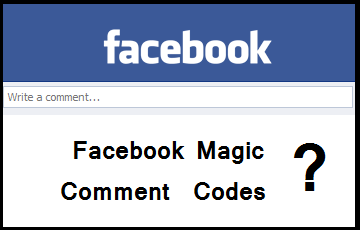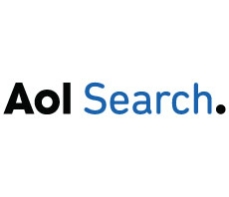HI friends many blog user want to know to to submit blog to search engines today I’m writing this post about the search engines and how to submit blog to search engines.
Start With Google
Google is by far the most powerful search engine in terms of the number of users and the amount of traffic it can potentially bring to your site. If you only have time to submit your site to one search engine, it should definitely be Google. Before you can submit your site to Google, however, you’ll need to either create or login to your Google Account.
Set Up Your Website in Google Webmaster Tools
Google Webmaster Tools
Google Webmaster Tools is an entire suite of useful links to information about your website. To add your site to Webmaster Tools, you’ll be asked to either copy a piece of code or upload a file to your site to verify that you are the site owner. You can then upload your sitemap, which lets Google know all of the pages on your website that you’d like indexed.
One area of Webmaster Tools that you should check frequently is “sitelinks”. It allows you to choose which links you want to show up underneath your main listing. It also shows you search queries that drive traffic to your site, incoming links, crawl errors, and much more.
Add Your URL to Google
Google makes it easy to submit your site to its index. For pretty much any website, use the “Add your URL to Google” form for your top level page, which is generally http://www.yourdomain.com/ .
More Submission Options
There are many more ways to submit your content to Google or one of its properties. Be sure to visit the “Submit your content” page, bookmark it, and regularly check to see if you have content that fits into one of the many categories available.
Submit Your Website to Yahoo
Next on the list of search engines that drive the most traffic is Yahoo. Like Google, before you can submit your site to Yahoo, you’ll need to either login or create a Yahoo account.
Once you’re logged in, go to the Yahoo Site Explorer. Enter your website URL or enter your site’s RSS feed or sitemap file. You can then visit the My Sites area to see when your sites have been authenticated by Yahoo. Use the “Explore Site” option to see how many pages Yahoo has indexed and how many incoming links your site has.
Submit Your Site to Bing
Bing’s Webmaster Center has features similar to Google’s Webmaster Tools — you can submit sitemaps, see crawl errors, view search queries, and more with each of your sites. It’s a great way to see how your site is performing in Bing searches.
Submit Your Site to Search.com
Submit your Site to Search.com
According to Google, Search.com is the fourth highest traffic generating search engine.
However, this search engine doesn’t allow you to submit your URL directly. Instead, it crawls other popular search engines and directories such as Google, Blekko, DMOZ, and Bing. If you have submitted your site to one or more of these — which you have just done if you have been following the steps above — then you should receive visibility in Search.com’s engine as well.
That said, it probably wouldn’t hurt to submit your site directly to DMOZ. Although it’s perhaps the hardest directory to get listed in, a link from DMOZ is one of the best endorsements of your website’s authority.
Submit Your Site to AOL
AOL’s search engine is similar to Search.com in that it pulls its information from Google and DMOZ, so having your site in one or both will help it appear more often in AOL search queries.
Submit Your Site to Ask
Ask.com does not have a direct submission form. To suggest your site for their index, copy and paste the following URL in your browser: “http://submissions.ask.com/ping?sitemap=http://yourdomain.com/sitemap.xml” where “http://yourdomain.com/sitemap.xml” represents the exact location of your sitemap.
Focus on Search Engines That Generate the Most Traffic
There are literally hundreds of search engines and directories where you can get your website listed. However, it’s likely that the majority of your search engine traffic will come from a combination of the search engines listed above. If you follow the steps and submit your site to these search engines, you’ll be well on your way to increasing the number of visitors who will find and visit your website.