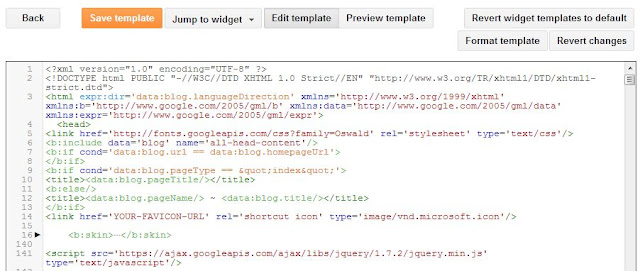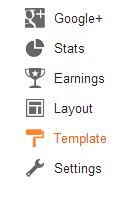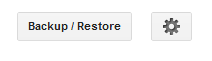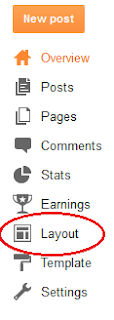how to make a blog
Hi friends today we learn how to make blog in BlogSpot. Before start I want to share something about BlogSpot do you know how many website have in the world?
Have you ever wondered that what the total Number of Websites on Earth is? Well, according to the Net craft data, the total number of websites on earth as of January 2009 is 185,497,213 (185 million).
This data includes both blogs and websites. The number of blogs hosted by Google (BlogSpot) is about 5.6 % (10,455,103) of total websites.
Another important data is that the Web has lost about 1.23 million websites between Dec 08 and Jan 09.
Ok friends here we go
Now we learn how to make a blog in BlogSpot
1st what we need for make blog in BlogSpot
We need a Gmail account for make a blog if you do not have Gmail account so Go to www.gmail.com and sign up and get Gmail id.
2nd After the getting Gmail account Go to www.blogspot.com and enter you Gmail id and password on the sign in form (See below image)
After sign in Confirm your profile
The profile that readers will see when they view your blog is shown below. Using a Google+ Profile gives you an identity on Google properties and connects you with your readers, allowing them to share and recommend your content on the web and on Google+. If you want to use another identity such as a pseudonym, you may choose a limited Blogger Profile instead.
By Select Google+ Profile you can get Google+ account also and it’s good for share something about our blog.
And by select Blogger Profile you just need enter your Display name this name will be show on your blog now click to continue to blogger.
Now Select Create a blog button ( in bottom left side)
After above step mini window will be open
Now just enter your blog Title name in first box. (See in below image)
And now enter your blog address in second box.
Note.- Blog address is very important (It’s your blog web address ) select you blog address according to your blog topic.
If blog address is now available as you want so just think and make it’s similar as topic of your post.
After fill both form box Select your Template design (Your can change your template design when you want) and click create blog button.
You have done it your blog is ready.
Now you make your post and publish in your blog.
How make post