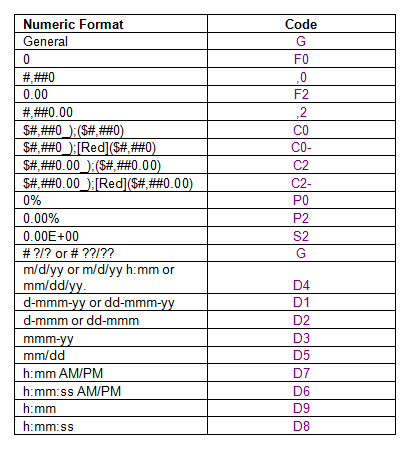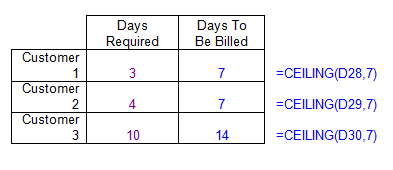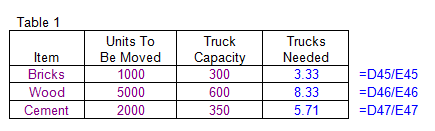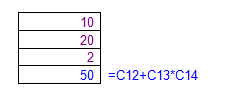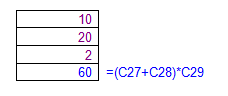Follow Below step for track your
check status
|
1st Option
|
Go to your adsense account and select right side on the top Finalized earnings Details »
There you will be see last issued payment Now Click view details in payment history. By clicking this option you will be reach to bottom there you will be see your payment detail see below image as demo.
Now Copy Payment No. - Without 0 (Zero) suppose your Payment no. is 070395427 So Just Copy only 70395427.
Now Go to Blue dart Website www.bluedart.com on website you will be see Track your Shipment Option Select Click Ref.no. (Radio Button) and now Past your Payment No. without zero and click to Go Button Your Check Status will be Show. (See Below Image as Demo)
2nd
Option
|
You can also Track your Check by Tracking Number (Waybill) you will find Tracking Number below of Payment No. It’s look Like this Tracking Number BlueDart40408335155
Now Just go to blue dart website www.bluedart.com on website you will be see Track your Shipment Option Select Click Waybill (Radio Button) and now Past your this Tracking Number and click to Go Button Your Check Status will be Show.
Note:-1 Adsense Take (4-10 Days ) for Upload Tracking Number . So you can use Upper given 1st option for Track your Check Status.
Note:-2 Google Dispatch our Check between 1st to 10th of month and Convert our earning in our Local Country currency between 20th to 30th of Month.